📱 How to Scan Tickets Using the FrontDoor+ Scanner App
Scanning tickets is quick and easy with the FrontDoor+ Scanner App.
👋 Hi there — thanks for volunteering at the gates or doors!
This guide shows you how to check in guests using the FrontDoor+ Scanner App.
It is simple, fast, and designed so anyone can learn it in a few minutes.
Your job is important. You help keep the line moving and you are often the first friendly face guests see.
You’ve got this! Let’s get started.
Watch the quick walkthrough video
If you prefer to learn by watching, here is a short video showing exactly how to scan tickets and check in guests.
📲 About the App
Our Ticket Scanner App is designed to be simple and stress-free. Guests will show you tickets in one of these formats:
-
On their phone (from email or their digital wallet)
-
Printed on paper
Note: Your event organizer may provide a device that already has the app installed. Ask before your shift starts.
🔐 Logging In
-
Open the FD+ Guest Check-In App.
-
Enter the PIN provided by your organizer.
-
If the device is already signed in, you will go straight to the scanner main menu.
🏠 The Main Menu
Once logged in, you’ll see two options:
-
Scan Ticket – for scanning QR codes
-
Find a Guest – for looking someone up by name or email
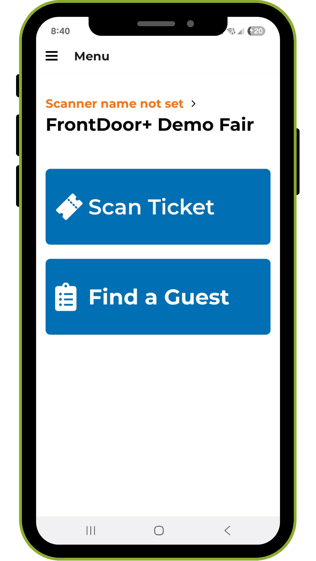
🎟️ Scanning Tickets
-
Tap Scan Ticket.
-
Press and hold the "Hold to Scan" button.
-
Hold the device camera over the QR code.
-
The scanner will automatically read the code.
You might see these results:
✅ Green Checkmark
-
The ticket is valid.
-
You’ll see the guest’s name. Tap View More Tickets if they bought more than one.
❌ Red X
-
The ticket can’t be used. You’ll see a reason like “Already Scanned” or “Invalid Ticket”.
If you scanned the wrong ticket, tap Undo. Otherwise, tap Finish.


🔍 Finding a Guest Manually
-
Tap Find a Guest from the main menu.
-
Type the guest’s name or email address.
-
Tap on their name in the results list.
-
Select the ticket you want to scan — it will now be marked as used.
This option is useful if:
-
The guest can’t find their ticket
-
The QR code won’t scan

💡 Tips for Success
-
Stay calm and scan on: The app will guide you if something goes wrong.
-
Save battery: Turn off the screen between uses.
-
Bring backup power: If using your own device, fully charge it and bring a charger or power pack.
-
Practice helps: Ask your event organizer for the test tickets so you can try scanning a few before things get busy.
-
Make it fun: Smile, welcome guests, and help make the check-in part of the great event experience.
-1.png?width=250&height=62&name=FrontDoor+%20Logo%20-%20wide%20-%200%20padding%20-%20bw%20-%20rounded%20(2)-1.png)