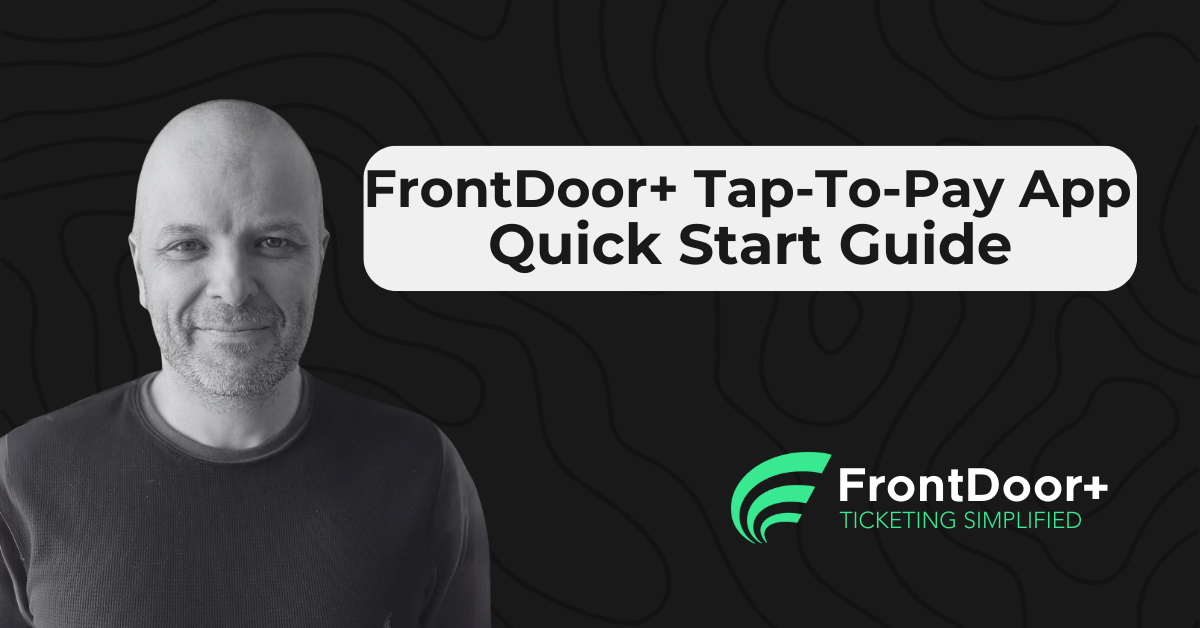Hi there and welcome!
Thank you for volunteering as a cashier at your event’s gate or door. This guide will help you get comfortable with our Tap-To-Pay app and the card reader for a smooth payment experience. We also ask that you log every payment in the app, even if it’s cash. Doing so helps event organizers balance their records and gather important data afterward. Don’t worry, it’s quick and easy, and it ensures your event runs smoothly.
It’s easier than you think, and you’re going to have a blast!
It’s easier than you think, and you’re going to have a blast!
Downloading the FrontDoor+ | Point of Sale App:
- Apple: https://tinyurl.com/AppleAppFD-POS
- Android: https://tinyurl.com/GoogleAppFD-POS
- Device Provision: Some events may provide devices that already have the app installed. Confirm with your event organizer.
- Login PIN: Your event organizer will provide you with the PIN where applicable.
Power Up & Pair the Card Reader

- Turn on the WisePad 3 (the handheld card reader) before opening the FrontDoor+ | Point of Sale app.
- Check the bluetooth pairing connection: If the card reader is already paired to the app, the orange exclamation mark will go away after a few seconds. Otherwise, if you see the orange exclamation (!) mark on the "Reader" icon it means the reader isn't connected yet.
- Pairing (if needed): Tap the card reader's power button to display the Serial Number screen. Compare the last 4 digits of that number to the pairing screen in the app. This ensures you're connecting to the correct device.
Start an Order
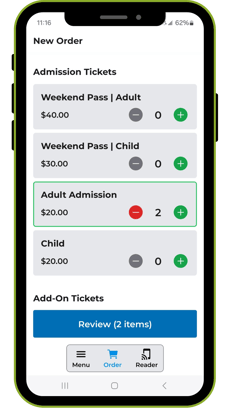
- Tap the Order icon in at the bottom of the screen in the app.
- Select the number of tickets or items to purchase by tapping + or -.
- When ready, tap Review (X items) to go over the order total.
Take Payment
- On the Review Order screen, confirm the total cost.
- Choose Card or Cash:
- Card: The card reader will light up. Ask the guest to tap or insert their card.
- Cash: Enter the amount you receive. The app will calculate any change.
Finalizing the Sale
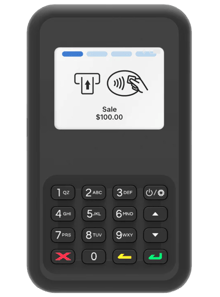
- For card payments, wait for Payment Approved.
- For cash, the sale completes once you confirm the tendered amount.
- Tap Finish. The New Order screen will be reset and ready for the next order.
Tips
- Stay Calm and Tap On: If you hit any issue, relax. The app will guide you through every step.
- Card Reader Reset: If needed, find the pinhole on the right side (below the USB port). Push a paperclip in for 5 seconds to reset. You may need to re-pair afterwards.
- Keep It Simple: If the reader doesn't connect, close the app and power off the reader. Turn it on again first, then restart the app.
- Battery Check: If using your own phone, keep it charged. The WisePad3 card reader can last all day on one charge.
- Track Everything: Remember, even cash transactions need to go in the app to keep records accurate.
- Have Fun: You're helping guests enjoy their event. Smile and have a good time
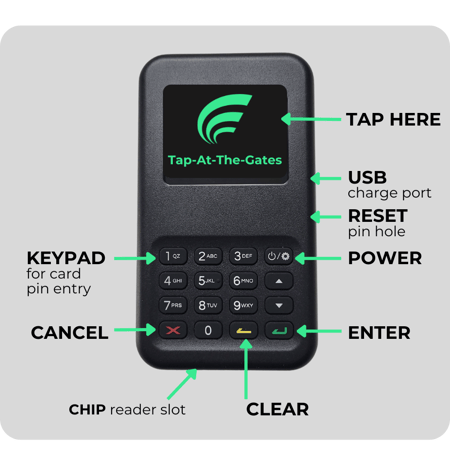
WRAP UP
You’ve Got This!
We’re thrilled to have you on board and are confident that you’ll do an amazing job. Our technology was built with you in mind, making it as easy and enjoyable as possible. Thank you for your time and effort. Let’s make this event unforgettable – for you and for everyone attending.