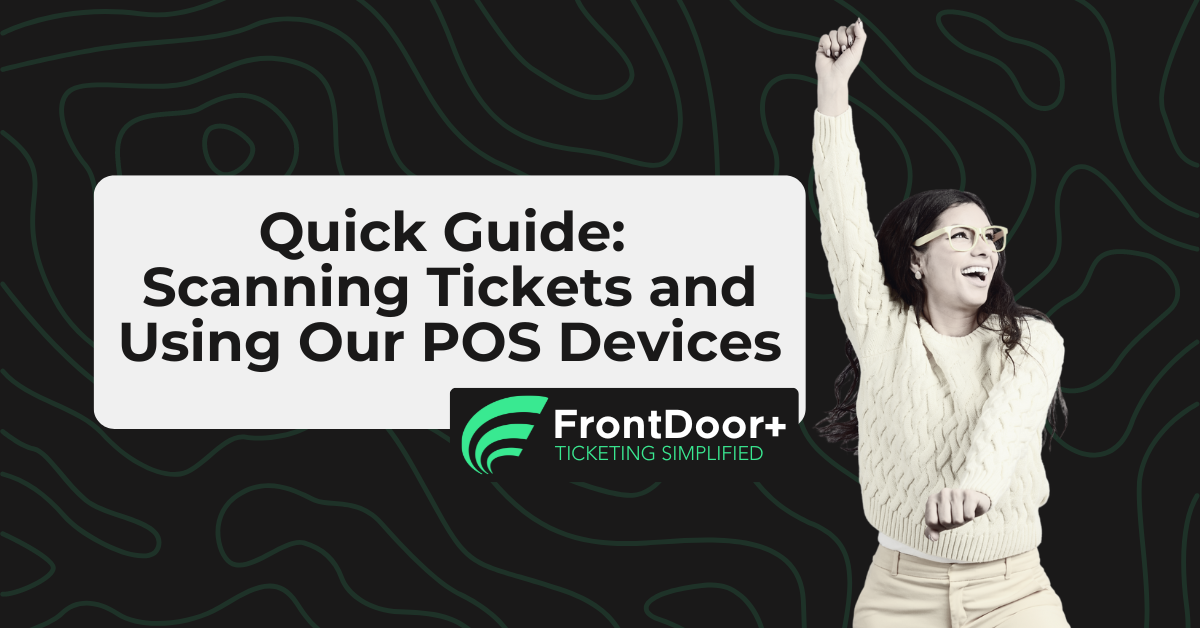Welcome, Volunteers!
Thank you for joining us to make your event a smashing success! This guide will help you become a pro at using our ticket scanning and POS apps. We’ve included everything you need: a quick start guide, video walkthroughs, and some handy tips and tricks. Let's dive in and get you comfortable with the tech.
Thank you for joining us to make your event a smashing success! This guide will help you become a pro at using our ticket scanning and POS apps. We’ve included everything you need: a quick start guide, video walkthroughs, and some handy tips and tricks. Let's dive in and get you comfortable with the tech.
We promise it’s easier than you think, and you’re going to have a blast!
SCANNING TICKETS
Our Scanner App was built from the ground up to make it easy to scan tickets. Unique QR Codes will be presented as either: a phone wallet ticket, directly from email, or printed on paper.
Download the FrontDoor+ | Guest Check-in App:
- App store links:
- Apple Devices: https://tinyurl.com/AppleAppFD
- Android Devices: https://tinyurl.com/GoogleAppFD
- Login PIN: A Login PIN will be provided for logging into the app.
- Device Provision: Your event may be providing these devices - they will let you know.
Quick Start Guide:
In a rush? Give this 1-pager a quick read. You can also print it and bring it with you to the event:
Watch and Learn: Scanner App in Action:
Watch this short YouTube video to see the Scanner App in action. It breaks down everything step-by-step, so you can see exactly how to scan tickets and find guest information.
Pro Tips for Scanning:
- Stay Calm and Scan On: If you run into any issues, just take a deep breath. The app is designed to be user-friendly and foolproof, ensuring you can't mess up. The app screens will always guide you through what to do next.
- Name or Email Lookup: If a ticket doesn’t scan, don’t worry! Use the lookup function by entering the guest’s name or email. It’s quick and reliable.
- Battery: Keeping the phone screen off during downtime preserves battery life.
- Full Charge: If you will be using your own phone, ensure you come with the battery fully charged and with either a battery pack or charging cable in the event the battery drains too much.
- Practice Makes Perfect: If you have a few spare minutes before the event starts, practice scanning a few test tickets to get the hang of it.
- Have Fun! Remember, events are all about enjoyment. Smile, engage with attendees, and enjoy the experience.
TAP-AT-THE-GATES (IN-PERSON SALES)
Our POS app was built from the ground up to make accepting debit, credit, and cash transactions a breeze.
Download the FrontDoor+ | Point of Sale App:
- App store links:
- Apple Devices: https://tinyurl.com/AppleAppFD-POS
- Android Devices: https://tinyurl.com/GoogleAppFD-POS
- Login PIN: A Login PIN will be provided for logging into the app.
- Device Provision: Your event may be providing these devices - they will let you know.
In this video, we’ll walk you through our POS App, also known as TAGT. You’ll learn how to pair with the card reader and see a couple of sample orders. Even if your event doesn’t use this tech yet, it’s great to know for the future.
Pro Tips for Taking Payments:
- Stay Calm and Tap On: If you run into any issues, just take a deep breath. Similar to our Scanner app, the POS app is designed to be user-friendly and foolproof, ensuring you can't mess up. The app screens will always guide you through what to do next.
- Card Reader Reset: If the bluetooth card reader needs to be reset, locate the pinhole on the right hand side, just below the usb port. Use a pin or paperclip and hold it in for 5 seconds to force a reset. Note: you may have to re-pair the card reader to the phone via the App.
WRAP UP
You’ve Got This!
We’re thrilled to have you on board and are confident that you’ll do an amazing job. Our technology was built with you in mind, making it as easy and enjoyable as possible. Thank you for your time and effort. Let’s make this event unforgettable – for you and for everyone attending. Happy scanning!
We’re thrilled to have you on board and are confident that you’ll do an amazing job. Our technology was built with you in mind, making it as easy and enjoyable as possible. Thank you for your time and effort. Let’s make this event unforgettable – for you and for everyone attending. Happy scanning!